You can easily renew your domain from within the Control Panel. To renew your domain(s), please follow the steps below.
1. Using the Navigation Bar select "Services - Domains".
2. Here you will now see the "Domains" tab and all of your domains in the Control Panel.
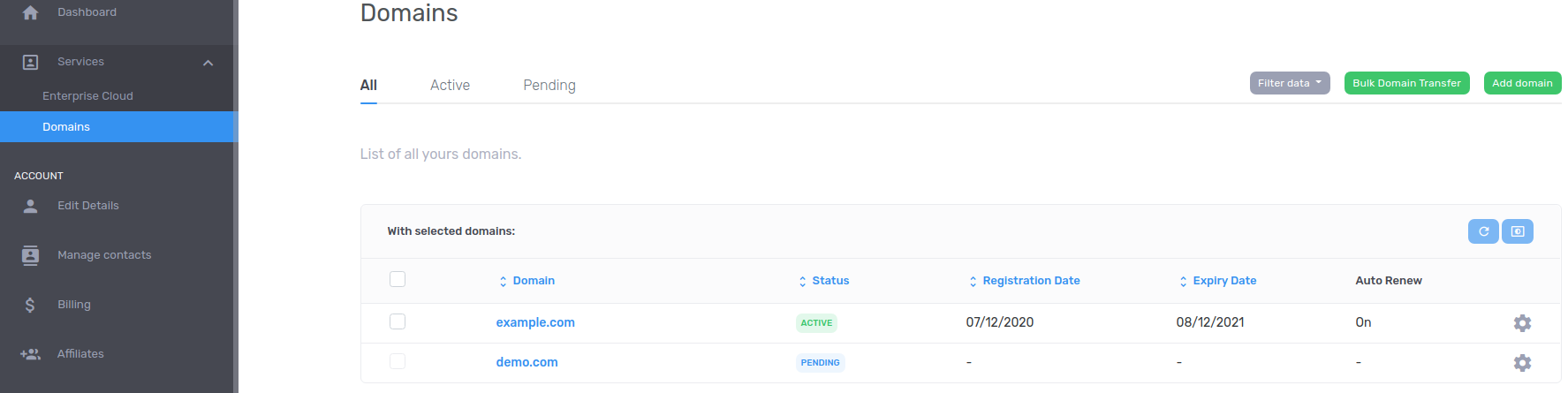
3. Here you will see various information about your domain. Click on the domain name you would like to renew under the "Domain" heading. In the below image we are going to be renewing "example.com".
4. When you click on your domain, on the next screen you will see "Renew Domain" on the left-side.
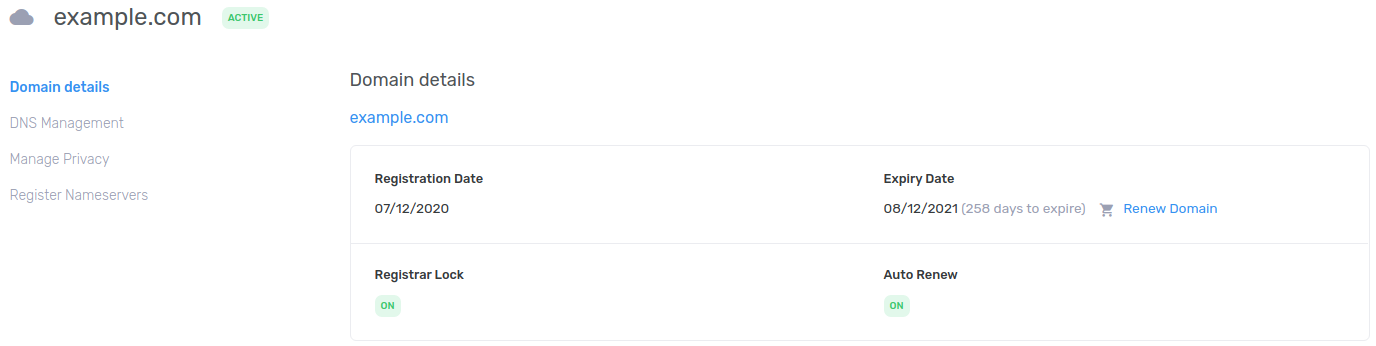 5. Here you can select how many years you would like to renew your domain. The max you can renew a domain is 2 years. Check the pricing and click on "Continue" button below.
5. Here you can select how many years you would like to renew your domain. The max you can renew a domain is 2 years. Check the pricing and click on "Continue" button below.
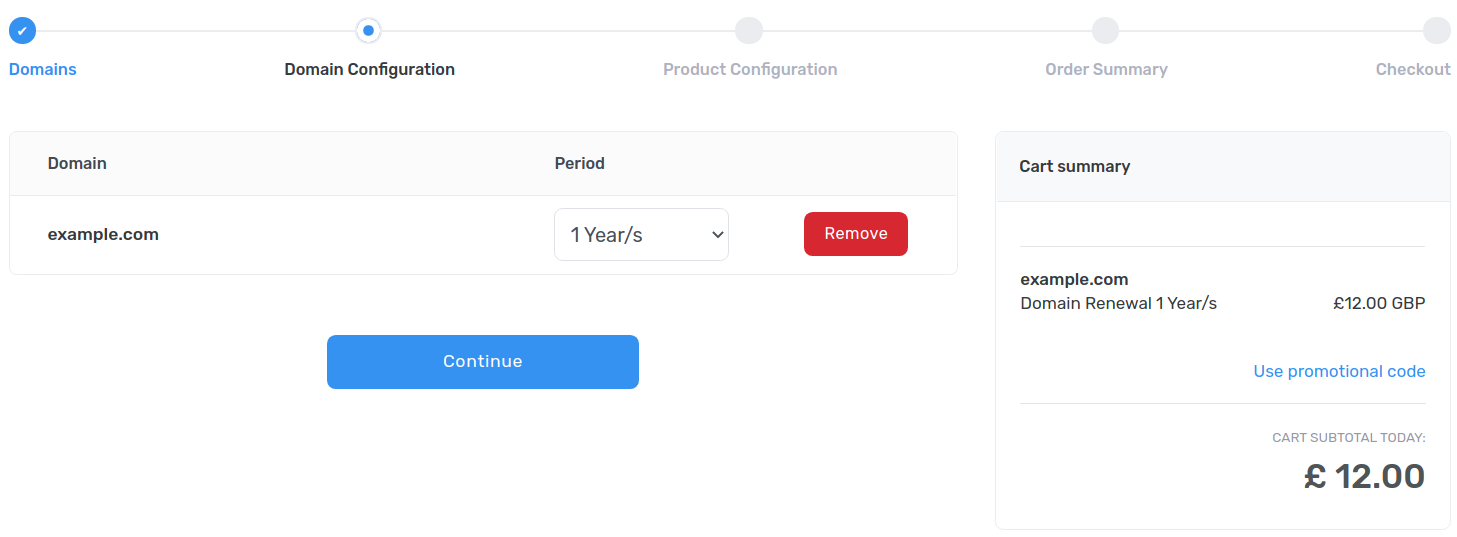
6. Now you are on the "Order Summary" page, here you can confirm and check your personal information. Accept the "Terms of Service" and click "Checkout".
7. That is all, you have now successfully renewed your domain name.
Domain Auto Renew
You can setup domain auto renew so that your domain(s) automatically renew. This is a very useful feature to use in order to avoid losing the domain name due to its expiration you may consider enabling automatic renewal. You will receive email notifications prior to domain expiration, but since emails can be missed we recommend setting automatic renewal on.
How automatic renewal works?
Our system will automatically generate renewal invoice for domain that is near its expiration date. If you have a credit card on record with us, or your account balance funds are sufficient, your invoice will be automatically marked as Paid and the domain will be renewed - otherwise you will receive an email notification about any due invoice renewal.
To turn on domain Auto Renew:
Follow the steps below to turn on domain auto renew:
- From the Navigation Bar, go to "Services - Domains". Here you will see all the domains you own along with their Status, Registration Date, Expiry Date and Auto Renew status.
- Click on the domain under the "Domain" heading that you would like to setup the Auto Renew setting for.
- Click on the blue "Auto Renew" link under the "Auto Renew" heading.
- Now select "On" or "Off" as per your requirements and click on "Save Changes".
- That is all done now, you have successfully setup your Auto Renew setting for your domain.