So, you'd like to start from scratch with your VM, or perhaps you'd like to try a different Operating System instead of the one you currently have, in either case it's all easily achieved via the Enterprise Cloud GUI, here's how:
1. Locate your Enterprise Cloud by selecting "Services - Enterprise Cloud" from the Navigation Bar
2. Select your Enterprise Cloud Pool from the list
3. From within the Enterprise Cloud Pool, click on the VM you'd like to re-install.
4. In the VM menu select the "Rebuild" tool, below is a screenshot where you can see the "Rebuild" option
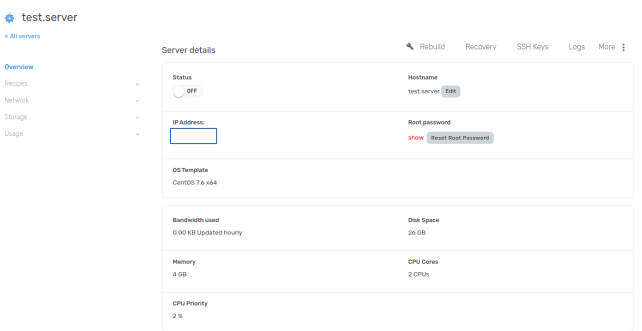
5. Select your Operating system and click "Re-install VPS"
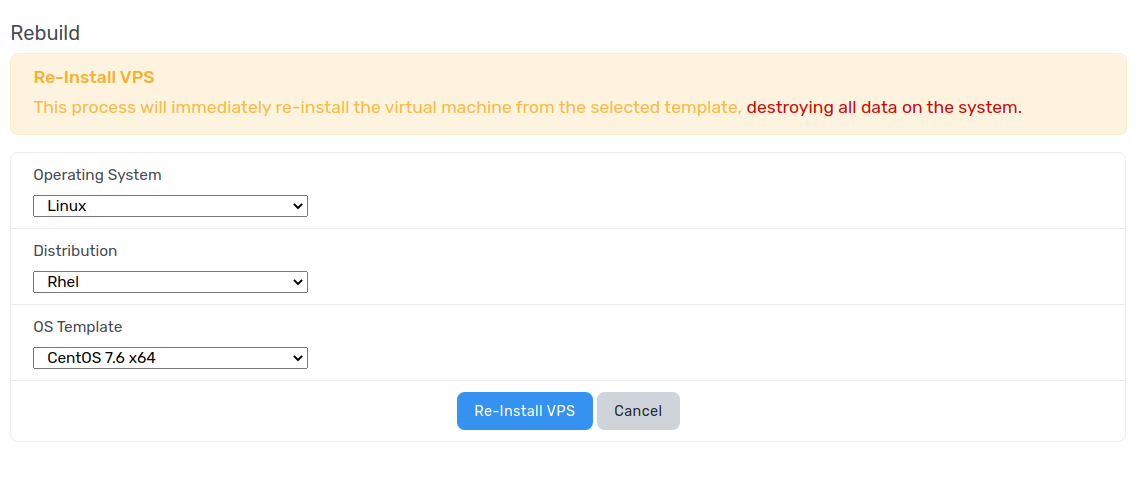
6. Wait for it to complete. The re-installation time varies depending on your server specification. You should see "Server is performing task" while it is performing the OS change.
IMPORTANT - This will destroy all data associated with the existing VM and restore it to the template of the selected Operating System, ensure you have backed up any important data before proceeding!