The time has come to retire one of your Virtual Machines and make some room for new services within your resource pool, here's how you delete a VM;
IMPORTANT - All deletions are final, once the request is processed the VM and all associated data is irrevocably lost, ensure you have a backup before performing this work.
-
Log into your account and using the Navigation Bar select "Services - Enterprise-Cloud"
-
Select the Enterprise-Cloud you intend to delete a VM on, for new users there may be only one.
-
In the Resources page locate your VM and on the right-hand side click the red cross, a confirmation box will appear asking you if you are sure, only click "OK" if you are 100% sure that the VM and all associated data should be deleted.
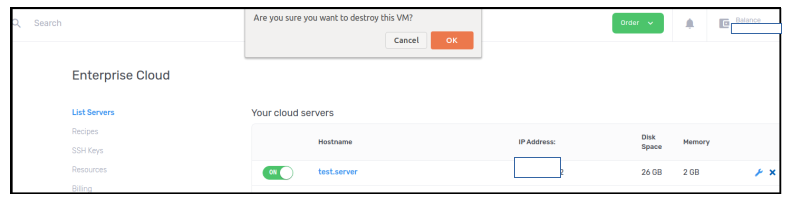
Allow a few moments for the VM to be terminated, the resources will then be re-assigned to your pool. If you get stuck or need any help, we're always around, just create a ticket and someone from support team will assist as soon as possible.